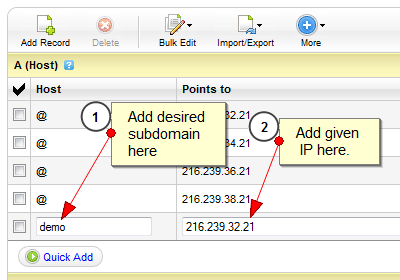Awesome Contact Form Widget for Blogger
.
Step 1 : Adding the Contact Form:
First of all add a Contact form widget to your blog. To do so go to my post Contact Form for Blogger.
Do not worry about that the widget will be visible everywhere on the
blog and our motive is to show contact us form only on a particular
page. We will fix it in the second step.
Step 2 : Adding the CSS
Once you have added the Contact form widget go to Blog Title → Template →
Edit HTML. Now add the below given CSS code just above ]]></b:skin> .
#ContactForm1{
display:none;
}
#contact_wrap {
margin: auto;
width: 321px;
height: 380px;
padding: 25px;
border-radius: 1em;
border-top:1px solid #dbdbdb;
border-right:1px solid #b2b2b2;
border-left:1px solid #dbdbdb;
border-bottom:1px solid #9d9d9d;
background-color:#cccccc;
filter:progid:DXImageTransform.Microsoft.gradient(GradientType=0, startColorstr='#f2f2f2', endColorstr='#cccccc');
background-image:-webkit-linear-gradient(top, #f2f2f2 0%, #e6e6e6 50%, #cccccc 100%);
background-image:-moz-linear-gradient(top, #f2f2f2 0%, #e6e6e6 50%, #cccccc 100%);
background-image:-ms-linear-gradient(top, #f2f2f2 0%, #e6e6e6 50%, #cccccc 100%);
background-image:-o-linear-gradient(top, #f2f2f2 0%, #e6e6e6 50%, #cccccc 100%);
background-image:linear-gradient(top, #f2f2f2 0%, #e6e6e6 50%, #cccccc 100%);
box-shadow: 1px 1px 5px #ccc;
}
#contact_wrap h3{
color: #e8f3f9;
font-family:Georgia;
font-size: 20px;
font-style:italic;
font-weight:bold;
margin: 0 -36px 20px -36px;
padding: 12px;
text-align: center;
text-shadow: 2px 0 0 #1f4962;
-webkit-box-shadow: inset 0 0 25px rgba(0,0,0,0.3),0px 1px 5px #666;
-moz-box-shadow: inset 0 0 25px rgba(0,0,0,0.3),0px 1px 5px #666;
box-shadow: inset 0 0 25px rgba(0,0,0,0.3),0px 1px 5px #666;
background-color: #3689b9;
position: relative;
}
#contact_wrap h3:before {
content: ' ';
position: absolute;
bottom: -10px;
left: 0;
width: 0;
height: 0;
border-style: solid;
border-width: 10px 0 0 10px;
border-color: #333 transparent transparent transparent;
}
#contact_wrap h3:after {
content: ' ';
position: absolute;
bottom: -10px;
right: 0;
width: 0;
height: 0;
border-style: solid;
border-width: 0 0 10px 10px;
border-color: transparent transparent transparent #333;
}
#ContactForm1_contact-form-name{
width: 270px;
height:auto;
margin: 5px auto;
padding: 10px 10px 10px 40px;
background:#f6f6f6
url(https://blogger.googleusercontent.com/img/b/R29vZ2xl/AVvXsEjHiQtokWO7nzU2QuuipzwbAR71zqpF58d8hG34HL7Ww871I1VRDPLeKXmlr5ygMkIeAgaix12WebZBf2OW4PSINwnZervasVjNQ97Qpc0uHj1ypf2-y2rwuqgMZ4lizTXF529_8ujXi2g/s1600/user.png)no-repeat
10px center;
color:#777;
border:1px solid #ccc;
-webkit-border-radius: 4px;
-moz-border-radius: 4px;
border-radius: 4px;
-webkit-box-shadow: rgba(0, 0, 0, 0.247059) 0px 1px 3px inset, #f5f5f5 0px 1px 0px;
box-shadow: rgba(0, 0, 0, 0.247059) 0px 1px 3px inset, #f5f5f5 0px 1px 0px;
}
#ContactForm1_contact-form-email{
width: 270px;
height:auto;
margin: 5px auto;
padding: 10px 10px 10px 40px;
background: #f6f6f6
url(https://blogger.googleusercontent.com/img/b/R29vZ2xl/AVvXsEjCFhVCwMne04pu5P2mBK5Q9aGngzvFQ4zeAE4VIp6xUrVl1xWRs77hfg5oavbLjRUnCgBRgSlgt64iaEv_IZIurRDEwD_XDCmYEdrrc46clE_mTJdT_2qf4bMcDk5sYfTbX96eIdTzoII/s1600/pen.png)no-repeat
10px center;
color:#777;
border:1px solid #ccc;
-webkit-border-radius: 4px;
-moz-border-radius: 4px;
border-radius: 4px;
-webkit-box-shadow: rgba(0, 0, 0, 0.247059) 0px 1px 3px inset, #f5f5f5 0px 1px 0px;
box-shadow: rgba(0, 0, 0, 0.247059) 0px 1px 3px inset, #f5f5f5 0px 1px 0px;
}
#ContactForm1_contact-form-email-message{
width: 270px;
height: 150px;
margin: 5px auto;
padding: 10px 10px 10px 40px;
font-family:Arial, sans-serif;
background: #f6f6f6
url(https://blogger.googleusercontent.com/img/b/R29vZ2xl/AVvXsEhDvQxcyuWaZXkBhSRsBPQbNWBCNHtTC-NyWlcAdo7yCQiHYNjmF3_vPlItTYCNI91FOur5Gft9SOlQ1ztyTxXsVwzuH9gCWeWq4_DLi5R0_P9xpd6WZ717KHjcyOBRywfS0BK-vCHI0-A/s1600/msg2.png)no-repeat
10px 10px;
color:#777;
border:1px solid #ccc;
-webkit-border-radius: 4px;
-moz-border-radius: 4px;
border-radius: 4px;
-webkit-box-shadow: rgba(0, 0, 0, 0.247059) 0px 1px 3px inset, #f5f5f5 0px 1px 0px;
box-shadow: rgba(0, 0, 0, 0.247059) 0px 1px 3px inset, #f5f5f5 0px 1px 0px;
}
#ContactForm1_contact-form-submit {
width: 95px;
height: 30px;
float: right;
color: #FFF;
padding: 0;
cursor:pointer;
margin: 25px 0 3px 0 0;
background-color:#005a8a;
border-radius:4px;
text-shadow: 1px 0 0 #1f4962;
-webkit-box-shadow: inset 0 0 35px rgba(0,0,0,0.3),0px 1px 5px #666;
-moz-box-shadow: inset 0 0 35px rgba(0,0,0,0.3),0px 1px 5px #666;
box-shadow: inset 0 0 35px rgba(0,0,0,0.3),0px 1px 5px #666;
background-color: #3689b9;
border:1px solid #194f6d;
}
#ContactForm1_contact-form-submit:hover {
background:#4c9bc9;
}
#ContactForm1_contact-form-error-message, #ContactForm1_contact-form-success-message{
width: 320px;
margin-top:35px;
}
After adding the code save the template.
Step 3 : Adding the HTML in Page
First of all we need to create a new page and to do this firstly go to
Blog Title → Pages → New Page → Blank Page. Page editor will open, now
click on HTML tab and paste the below given code in it.
<div id="contact_wrap">
<h3>Contact Us</h3>
<form name="contact-form">
<input id="ContactForm1_contact-form-name" name="name" placeholder="Name" size="30" type="text" value="" />
<input id="ContactForm1_contact-form-email" name="email" placeholder="Email" size="30" type="text" value="" />
<textarea cols="25" id="ContactForm1_contact-form-email-message"
name="email-message" placeholder="Message" rows="5"></textarea>
<input id="ContactForm1_contact-form-submit" type="button" value="Submit" />
<div style="max-width: 222px; text-align: center; width: 100%;">
<div id="ContactForm1_contact-form-error-message">
</div>
<div id="ContactForm1_contact-form-success-message">
</div>
</div>
</form>
</div>
<style type="text/css">
#comments, #blog-pager, .breadcrumbs, .post-footer{display:none}
</style>
After adding the above code, publish the page.
You are done now. Now you and your visitors can see this awesome and cool contact form widget in your blog.